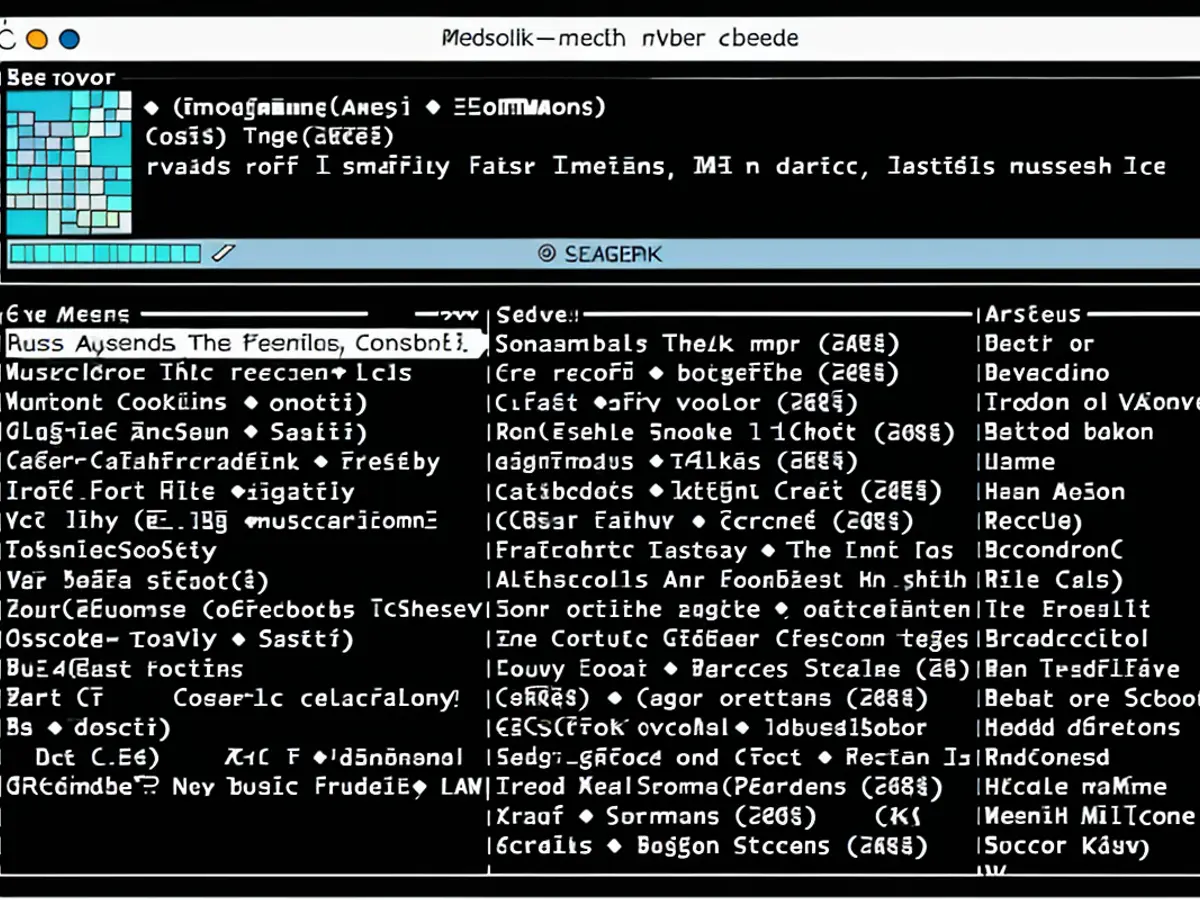You’ll have to shell out money to back up your iPhone to iCloud (Image: Apple)
Here’s our step-by-step guide to help you back up your iPhone, then reset it to sell, trade in, or simply upgrade to a new iPhone.
It’s no secret that people purchase more phones during the holiday sales than any other time of year, so as consumers shop for new iPhones and prepare to trade in or sell their old ones, the need for secure backups increases. You can backup your important iOS data by following the detailed instructions in this guide.
WATCH VIDEO: How to use Apple’s new personalized spatial audio?
iPhone backup and reset process
Prerequisites:
- A Windows or Mac computer.
- Stable Wi-Fi connection.
- The battery is charged to 50% or higher.
- iCloud storage if you choose to back up to the cloud.
Backup process:
The iCloud method
- First, connect your iPhone to a stable and fast Internet network using Wi-Fi.
- Now go to Settings and tap on your name. From here, tap iCloud.
- On the iCloud tab, click iCloud Backup.
- If iCloud backup is turned off, turn on Back up this iPhone.
- You can also select “Backup Now” if you want to start the process immediately.
Now, depending on your internet speed and backup size, the ETA will vary.
Backup to a Windows PC
- Download iTunes on your Windows PC if you haven’t already.
- Now connect iPhone to Windows PC using Lightning to USB cable.
- Click the iPhone button in the upper-left corner of the iTunes window on your PC.
- Click Summary.
- To summarize, click Backup Now.
Choose Edit > Options, then click Devices to view the backups currently on your computer. A lock icon appears next to encrypted backups in the list of backups.
Backup on Mac
- Just like backing up to a Windows PC, you’ll need a Lightning-to-USB cable to connect your iPhone to your Mac.
- Open the Finder on your Mac.
- Now click General (at the top of the Finder window).
- Select “Back up all your iPhone data to this Mac.”
- At this point, select “Backup”.
Reset iPhone settings:
Now that you’ve successfully backed up your iPhone, you’ll need to reset your iPhone before trading, selling, or giving it away. To perform a factory reset, follow these steps:
- Open Settings and then go to General.
- Anyway, scroll down to find “Move or Reset iPhone”.
- From here, click on “Erase All Content and Settings”.
- Your iPhone will now display some information about which items will be removed from your iPhone.
- When you’re ready, click Continue and enter your iPhone passcode to start the reset process.
WATCH THE VIDEO | Everyone told us that we earn India It’s crazy, now MNCs want us to make their products: Founders of MIVI
After you’ve successfully created, backed up, and reset your iPhone, you should be ready to pass on your old iPhone as you see fit.
Read everything Latest technical news and Latest news here
https://www.news18.com/news/tech/heres-how-you-can-backup-and-reset-your-iphone-6038941.html